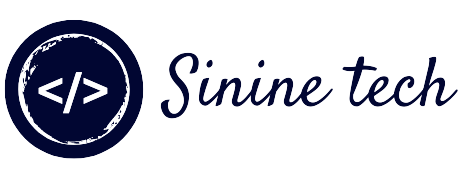Hi Guys!
JavaScript is a Programming language. Which is used to make websites dynamic. In this article will create JavaScript Counter Project.
By Creating JavaScript Counter You Will Learn:
- query Selector ()
- Concept of foreach loop
- addEventListener() Concept
- if else statements
Final View:
Function:
When we click on Increase button it increase +1 Number in Current Number ex ..1.,2,3
By Clicking on decrease it decrease -1 Number from the Current Original number...-1,-2..
For Making the current value 0 Click on Reset.
Creating Counter in JavaScript:
For Creating Counter You will firstly Need to make three files Index.html, style.css, and app.js {JavaScript file}
Index.html file </>
Add the Following Code in Index.html file:
Explanation:
In Index.html file we will create the basic structure of counter which Includes a div with Class container, Heading of Counter , a span with id=value we have one more div within the .Container div with Class Button-container.
<main>
<div class="container">
<h1>counter</h1>
<span id="value">0</span>
<div class="button-container">
<button class="btn decrease">decrease</button>
<button class="btn reset">reset</button>
<button class="btn increase">increase</button>
</div>
</div>
</main>
Style.css file {}
Copy/Add the Following Code into your style.css to Style the html webpage (div, span, tags)
/*
===============
Fonts
===============
*/
@import url("https://fonts.googleapis.com/css?family=Open+Sans|Roboto:400,700&display=swap");
/*
===============
Variables
===============
*/
:root {
/* dark shades of primary color*/
--clr-primary-1: hsl(205, 86%, 17%);
--clr-primary-2: hsl(205, 77%, 27%);
--clr-primary-3: hsl(205, 72%, 37%);
--clr-primary-4: hsl(205, 63%, 48%);
/* primary/main color */
--clr-primary-5: hsl(205, 78%, 60%);
/* lighter shades of primary color */
--clr-primary-6: hsl(205, 89%, 70%);
--clr-primary-7: hsl(205, 90%, 76%);
--clr-primary-8: hsl(205, 86%, 81%);
--clr-primary-9: hsl(205, 90%, 88%);
--clr-primary-10: hsl(205, 100%, 96%);
/* darkest grey - used for headings */
--clr-grey-1: hsl(209, 61%, 16%);
--clr-grey-2: hsl(211, 39%, 23%);
--clr-grey-3: hsl(209, 34%, 30%);
--clr-grey-4: hsl(209, 28%, 39%);
/* grey used for paragraphs */
--clr-grey-5: hsl(210, 22%, 49%);
--clr-grey-6: hsl(209, 23%, 60%);
--clr-grey-7: hsl(211, 27%, 70%);
--clr-grey-8: hsl(210, 31%, 80%);
--clr-grey-9: hsl(212, 33%, 89%);
--clr-grey-10: hsl(210, 36%, 96%);
--clr-white: #fff;
--clr-red-dark: hsl(360, 67%, 44%);
--clr-red-light: hsl(360, 71%, 66%);
--clr-green-dark: hsl(125, 67%, 44%);
--clr-green-light: hsl(125, 71%, 66%);
--clr-black: #222;
--ff-primary: "Roboto", sans-serif;
--ff-secondary: "Open Sans", sans-serif;
--transition: all 0.3s linear;
--spacing: 0.1rem;
--radius: 0.25rem;
--light-shadow: 0 5px 15px rgba(0, 0, 0, 0.1);
--dark-shadow: 0 5px 15px rgba(0, 0, 0, 0.2);
--max-width: 1170px;
--fixed-width: 620px;
}
/*
===============
Global Styles
===============
*/
*,
::after,
::before {
margin: 0;
padding: 0;
box-sizing: border-box;
}
body {
font-family: var(--ff-secondary);
background: var(--clr-grey-10);
color: var(--clr-grey-1);
line-height: 1.5;
font-size: 0.875rem;
}
ul {
list-style-type: none;
}
a {
text-decoration: none;
}
h1,
h2,
h3,
h4 {
letter-spacing: var(--spacing);
text-transform: capitalize;
line-height: 1.25;
margin-bottom: 0.75rem;
font-family: var(--ff-primary);
}
h1 {
font-size: 3rem;
}
h2 {
font-size: 2rem;
}
h3 {
font-size: 1.25rem;
}
h4 {
font-size: 0.875rem;
}
p {
margin-bottom: 1.25rem;
color: var(--clr-grey-5);
}
@media screen and (min-width: 800px) {
h1 {
font-size: 4rem;
}
h2 {
font-size: 2.5rem;
}
h3 {
font-size: 1.75rem;
}
h4 {
font-size: 1rem;
}
body {
font-size: 1rem;
}
h1,
h2,
h3,
h4 {
line-height: 1;
}
}
/* global classes */
/* section */
.section {
padding: 5rem 0;
}
.section-center {
width: 90vw;
margin: 0 auto;
max-width: 1170px;
}
@media screen and (min-width: 992px) {
.section-center {
width: 95vw;
}
}
main {
min-height: 100vh;
display: grid;
place-items: center;
}
/*
===============
Counter
===============
*/
main {
min-height: 100vh;
display: grid;
place-items: center;
}
.container {
text-align: center;
}
#value {
font-size: 6rem;
font-weight: bold;
}
.btn {
text-transform: uppercase;
background: transparent;
color: var(--clr-black);
padding: 0.375rem 0.75rem;
letter-spacing: var(--spacing);
display: inline-block;
transition: var(--transition);
font-size: 0.875rem;
border: 2px solid var(--clr-black);
cursor: pointer;
box-shadow: 0 1px 3px rgba(0, 0, 0, 0.2);
border-radius: var(--radius);
margin: 0.5rem;
}
.btn:hover {
color: var(--clr-white);
background: var(--clr-black);
}
JavaScript File{app.js}
After Creating and styling structure of counter using html and css3 we need to make it functional(working). So for this purpose we need to write JavaScript.
Open JavaScript File and copy/paste the following Code
Explanation:
First create a variable count; and assigned the initial value 0. Now Create two variables value and btns to get span(#value) and buttons. add for each loop on btns to get all buttons. In for each loop we create a addEventListener "click" function and target the class of button if class contains decrease the decrease the count..-1,-2..
And if class contains Increase then Increase 1 Value in Count count ++..+1,+2.. else count is equal to Zero.
// set inital value to zero
let count = 0;
// select value and buttons
const value = document.querySelector("#value");
const btns = document.querySelectorAll(".btn");
btns.forEach(function (btn) {
btn.addEventListener("click", function (e) {
const styles = e.currentTarget.classList;
if (styles.contains("decrease")) {
count--;
} else if (styles.contains("increase")) {
count++;
} else {
count = 0;
}
if (count > 0) {
value.style.color = "green";
}
if (count < 0) {
value.style.color = "red";
}
if (count === 0) {
value.style.color = "#222";
}
value.textContent = count;
});
});
Thank you for Reading the article I hope this article helps you in making JavaScript Calculator with simple and easy steps. Instagram: @alis.code
Keep Visiting
Author: Ali Sufian - WebDeveloper