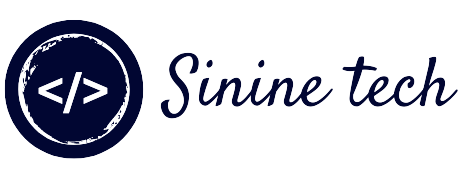Tab Bar with Pure HTML CSS and JavaScript
In This Article I will Show you How to Made Tab Bar with Pure HTML CSS and JavaScript. I Will also Provide Source Code of This Project.
Table of Contents
- Use of Tab Bar in Website?
- How to Create Tab Bar in HTML CSS and JAVASCRIPT?
- Source Code of Tab Bar
Use of Tab Bar In Website?
A Tab Bar helps your users to select option from the top of the Website. It Gives good User Experience and also work as Backbone of your website and App.
Final Look / Results
The Final Look of this Project
How to Create Tab Bar in HTML CSS and JAVASCRIPT?
To Create a animated Tab Bar In HTML CSS and JavaScript Follow these Steps:
- Open any Code Editor.
- Create Three (3) Files
- First names is Index.html (HTML FILE)
- Second's name is style.css (css file)
- Third's name is app.js (javascript file)
Now Open Index.html file and paste the following Code as it is in your Code Editor:HTML CODE:
<!DOCTYPE html>
<html lang="en">
<head>
<meta charset="UTF-8">
<meta http-equiv="X-UA-Compatible" content="IE=edge">
<meta name="viewport" content="width=device-width, initial-scale=1.0">
<title>Tab Nar By Sinine Tech</title>
<link rel="stylesheet" href="style.css">
</head>
<body>
<menu class="menu">
<button class="menu__item active" style="--bgColorItem: #ff8c00;" >
<svg class="icon" viewBox="0 0 24 24">
<path d="M3.8,6.6h16.4"/>
<path d="M20.2,12.1H3.8"/>
<path d="M3.8,17.5h16.4"/>
</svg>
</button>
<button class="menu__item" style="--bgColorItem: #f54888;">
<svg class="icon" viewBox="0 0 24 24">
<path d="M6.7,4.8h10.7c0.3,0,0.6,0.2,0.7,0.5l2.8,7.3c0,0.1,0,0.2,0,0.3v5.6c0,0.4-0.4,0.8-0.8,0.8H3.8
C3.4,19.3,3,19,3,18.5v-5.6c0-0.1,0-0.2,0.1-0.3L6,5.3C6.1,5,6.4,4.8,6.7,4.8z"/>
<path d="M3.4,12.9H8l1.6,2.8h4.9l1.5-2.8h4.6"/>
</svg>
</button>
<button class="menu__item" style="--bgColorItem: #4343f5;" >
<svg class="icon" viewBox="0 0 24 24">
<path d="M3.4,11.9l8.8,4.4l8.4-4.4"/>
<path d="M3.4,16.2l8.8,4.5l8.4-4.5"/>
<path d="M3.7,7.8l8.6-4.5l8,4.5l-8,4.3L3.7,7.8z"/>
</button>
<button class="menu__item" style="--bgColorItem: #e0b115;" >
<svg class="icon" viewBox="0 0 24 24" >
<path d="M5.1,3.9h13.9c0.6,0,1.2,0.5,1.2,1.2v13.9c0,0.6-0.5,1.2-1.2,1.2H5.1c-0.6,0-1.2-0.5-1.2-1.2V5.1
C3.9,4.4,4.4,3.9,5.1,3.9z"/>
<path d="M4.2,9.3h15.6"/>
<path d="M9.1,9.5v10.3"/>
</button>
<button class="menu__item" style="--bgColorItem:#65ddb7;">
<svg class="icon" viewBox="0 0 24 24" >
<path d="M5.1,3.9h13.9c0.6,0,1.2,0.5,1.2,1.2v13.9c0,0.6-0.5,1.2-1.2,1.2H5.1c-0.6,0-1.2-0.5-1.2-1.2V5.1
C3.9,4.4,4.4,3.9,5.1,3.9z"/>
<path d="M5.5,20l9.9-9.9l4.7,4.7"/>
<path d="M10.4,8.8c0,0.9-0.7,1.6-1.6,1.6c-0.9,0-1.6-0.7-1.6-1.6C7.3,8,8,7.3,8.9,7.3C9.7,7.3,10.4,8,10.4,8.8z"/>
</svg>
</button>
<div class="menu__border"></div>
</menu>
<div class="svg-container">
<svg viewBox="0 0 202.9 45.5" >
<clipPath id="menu" clipPathUnits="objectBoundingBox" transform="scale(0.0049285362247413 0.021978021978022)">
<path d="M6.7,45.5c5.7,0.1,14.1-0.4,23.3-4c5.7-2.3,9.9-5,18.1-10.5c10.7-7.1,11.8-9.2,20.6-14.3c5-2.9,9.2-5.2,15.2-7
c7.1-2.1,13.3-2.3,17.6-2.1c4.2-0.2,10.5,0.1,17.6,2.1c6.1,1.8,10.2,4.1,15.2,7c8.8,5,9.9,7.1,20.6,14.3c8.3,5.5,12.4,8.2,18.1,10.5
c9.2,3.6,17.6,4.2,23.3,4H6.7z"/>
</clipPath>
</svg>
</div>
<script src="app.js"></script>
</body>
</html>
Now Open style.css File and paste the following code:
CSS CODE
html {
box-sizing: border-box;
--bgColorMenu : #1d1d27;
--duration: .7s;
}
html *,
html *::before,
html *::after {
box-sizing: inherit;
}
body{
margin: 0;
display: flex;
height: 100vh;
overflow: hidden;
align-items: center;
justify-content: center;
background-color: #ffb457;
-webkit-tap-highlight-color: transparent;
transition: background-color var(--duration);
}
.menu{
margin: 0;
display: flex;
/* Works well with 100% width */
width: 32.05em;
font-size: 1.5em;
padding: 0 2.85em;
position: relative;
align-items: center;
justify-content: center;
background-color: var(--bgColorMenu);
}
.menu__item{
all: unset;
flex-grow: 1;
z-index: 100;
display: flex;
cursor: pointer;
position: relative;
border-radius: 50%;
align-items: center;
will-change: transform;
justify-content: center;
padding: 0.55em 0 0.85em;
transition: transform var(--timeOut , var(--duration));
}
.menu__item::before{
content: "";
z-index: -1;
width: 4.2em;
height: 4.2em;
border-radius: 50%;
position: absolute;
transform: scale(0);
transition: background-color var(--duration), transform var(--duration);
}
.menu__item.active {
transform: translate3d(0, -.8em , 0);
}
.menu__item.active::before{
transform: scale(1);
background-color: var(--bgColorItem);
}
.icon{
width: 2.6em;
height: 2.6em;
stroke: white;
fill: transparent;
stroke-width: 1pt;
stroke-miterlimit: 10;
stroke-linecap: round;
stroke-linejoin: round;
stroke-dasharray: 400;
}
.menu__item.active .icon {
animation: strok 1.5s reverse;
}
@keyframes strok {
100% {
stroke-dashoffset: 400;
}
}
.menu__border{
left: 0;
bottom: 99%;
width: 10.9em;
height: 2.4em;
position: absolute;
clip-path: url(#menu);
will-change: transform;
background-color: var(--bgColorMenu);
transition: transform var(--timeOut , var(--duration));
}
.svg-container {
width: 0;
height: 0;
}
@media screen and (max-width: 50em) {
.menu{
font-size: .8em;
}
}
Now Open app.js (Javascript file).
JAVASCRIPT CODE
Copy the Below Code and Paste it In You Javascript File:
// Designed by: Mauricio Bucardo
// Original image:
// https://dribbble.com/shots/5619509-Animated-Tab-Bar
"use strict";
const body = document.body;
const bgColorsBody = ["#ffb457", "#ff96bd", "#9999fb", "#ffe797", "#cffff1"];
const menu = body.querySelector(".menu");
const menuItems = menu.querySelectorAll(".menu__item");
const menuBorder = menu.querySelector(".menu__border");
let activeItem = menu.querySelector(".active");
function clickItem(item, index) {
menu.style.removeProperty("--timeOut");
if (activeItem == item) return;
if (activeItem) {
activeItem.classList.remove("active");
}
item.classList.add("active");
body.style.backgroundColor = bgColorsBody[index];
activeItem = item;
offsetMenuBorder(activeItem, menuBorder);
}
function offsetMenuBorder(element, menuBorder) {
const offsetActiveItem = element.getBoundingClientRect();
const left = Math.floor(offsetActiveItem.left - menu.offsetLeft - (menuBorder.offsetWidth - offsetActiveItem.width) / 2) + "px";
menuBorder.style.transform = `translate3d(${left}, 0 , 0)`;
}
offsetMenuBorder(activeItem, menuBorder);
menuItems.forEach((item, index) => {
item.addEventListener("click", () => clickItem(item, index));
})
window.addEventListener("resize", () => {
offsetMenuBorder(activeItem, menuBorder);
menu.style.setProperty("--timeOut", "none");
});
By: abxlfazl khxrshidi
If You Like this animated Tab Bar Subscribe Sinine Tech Youtube Channel Link and also Subscribe the blog. I Hope This Article Will Helps you in making animated tab bar using HTML CSS and Javascript.
Thanks For visiting Sinine Tech Blog.